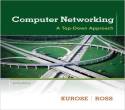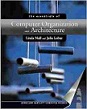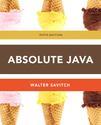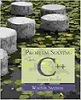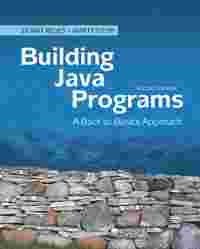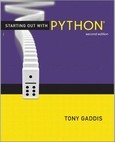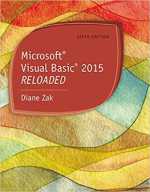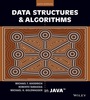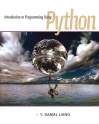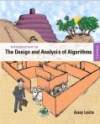Question
Question
Exercise 2-1 Get started right with Aptana
This exercise is for readers who are going to use Aptana Studio 3 with this book. It guides you through the process of creating projects that provide easy access to the book applications, examples, and exercise starts that you've downloaded.
Create the projects
1. Use the procedure in figure 2-7 to create a project book examples that are stored in this folder: that are stored in this folder: cs\murach\htm15_csm3_2\book_aPPs This project should be named HTML5 Book App 11
2. Use the same procedure to create a project named c:\nurach\htm15_css3_2\book_example8
3. Use the same procedure to create a project named exercises that are stored in this folder: c:\htm15_css3_2\exercises
for the book applications s. HTML5 Examples for the HTML5 Exercises for the
Use the projects that you've created
4. Use the drop-down list in the App Explorer to select the HTML5 Book Apps project. This provides access to all of the applications that are in this book.
5. Click on the A symbol before ch02 to display the files in this folder. Then, double-click on the file named dreamweaver_book.html to open that file.
6. Delete the 1 in the opening tag for the hl element and note how Aptana highlights this error. Then, undo this change. (To use the keyboard to undo a change, press Ctrl+Z.)
7. Start a new element after the hl element and note how Aptana provides auto-completion. Then, undo this change and save the file if necessary.
8. Click on the Show Preview button shown in figure 2-13 to preview the file in Aptana. Then, click on the tab for the HTML file and click on the Run button shown in figure 2-13 to run the file in your default browser.
9. Use the drop-down list in the App Explorer to select the HTML5 Exercises project. This provides access to all of the starting files for the exercises.
10. Right-click on one of the tabs in the editor window, and select Close All to close all of the tabs. Then, experiment on your own if you like.
Sorry the answer is not available at the moment…
If you are able to find the answer, please make sure to post it here. So that your Juniors have smile on their lips and feel happy.
Spread the 'tradition of sharing'.